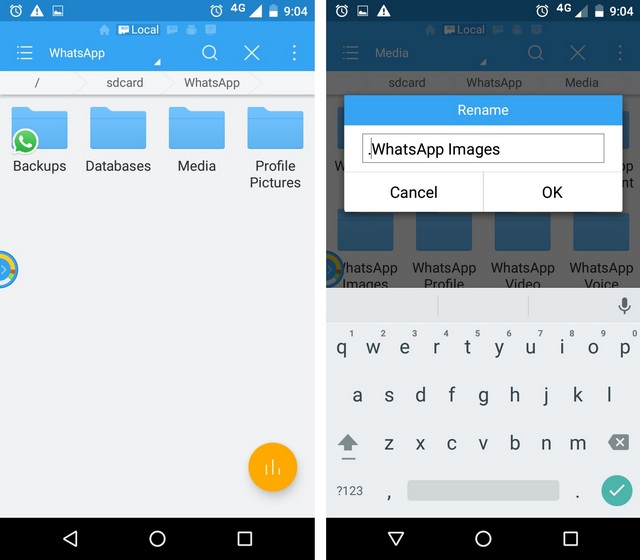End-to-end encryption (E2EE) is a system of communication where only the communicating users can read the messages. In principle, it prevents potential eavesdroppers – including telecom providers, Internet providers, and even the provider of the communication service – from being able to access the cryptographic keys needed to decrypt the conversation.The systems are designed to defeat any attempts at surveillance or tampering because no third parties can decipher the data being communicated or stored. For example, companies that use end-to-end encryption are unable to hand over texts of their customers' messages to the authorities.[2]
Privacy and security is in our DNA, which is why we have end-to-end encryption in the latest versions of our app. When end-to-end encrypted, your messages, photos, videos, voice messages, documents, status updates and calls are secured from falling into the wrong hands
End-to-end encryption is available when you and the people you message are on the latest versions of WhatsApp.
WhatsApp's end-to-end encryption ensures only you and the person you're communicating with can read what is sent, and nobody in between, not even WhatsApp. Your messages are secured with a lock, and only the recipient and you have the special key needed to unlock and read your message. For added protection, every message you send has a unique lock and key. All of this happens automatically: no need to turn on settings or set up special secret chats to secure your messages.
Important: End-to-end encryption is always activated, provided all parties are using the latest version of WhatsApp. There is no way to turn off end-to-end encryption.
What is the "Verify security code" screen in the contact info screen?
To verify that a chat is end-to-end encrypted
- Open the chat.
- Tap on the name of the contact to open the contact info screen.
- Tap Encryption to view the QR code and 60-digit number.
I'm seeing that the messages I send aren't encrypted
Each of your chats has its own security code used to verify that your calls and the messages you send to that chat are end-to-end encrypted.
Note: The verification process is optional and is used only to confirm that the messages you send are end-to-end encrypted.
This code can be found in the contact info screen, both as a QR code and a 60-digit number. These codes are unique to each chat and can be compared between people in each chat to verify that the messages you send to the chat are end-to-end encrypted. Security codes are just visible versions of the special key shared between you - and don't worry, it's not the actual key itself, that's always kept secret.
If you and your contact are physically next to each other, one of you can scan the other's QR code or visually compare the 60-digit number. If you scan the QR code, and the code is indeed the same, a green checkmark will appear. Since they match, you can be sure no one is intercepting your messages or calls.
If the codes do not match, it's likely you're scanning the code of a different contact, or a different phone number. If your contact has recently reinstalled WhatsApp, or switched devices, we recommend you refresh the code by sending them a new message and then scanning the code.
If you and your contact are not physically near each other, you can send them the 60-digit number. Let your contact know that once they receive your code, they should write it down and then visually compare it to the 60-digit number that appears in the contact info screen under Encryption. For Android, iPhone and Windows Phone, you can use the Share button from the QR code/60-digit number screen to send the 60-digit number via SMS, email, etc.
It's possible that you tap on Encryption in the contact info/group info screen and receive a message that the messages you send are not end-to-end encrypted. If this is the case, it's likely that you or the person you're chatting with needs to update to the latest version of WhatsApp. Once all parties in a group, or the person you're messaging in an individual chat, have updated to the latest version of WhatsApp, a small indicator will appear in the chat informing you that the messages in your chat are end-to-end encrypted.